ICTO Service Introduction: VooV/Tencent Meeting
ICTO服務介紹: VooV/騰訊會議

ICTO 服務介紹:VooV/騰訊會議
我們很高興宣布推出 VooV/騰訊會議服務!除了現有的 Microsoft Teams,現新增了 VooV/騰訊會議,以更好地支援與中國內地參與者進行的高品質視像會議,適用於線上教學、會議、學習活動及錄影等用途。
服務種類:
- VooV Meeting是騰訊會議的國際版本,無需綁定資訊。
- 騰訊會議提供更多進階功能(如Polling, AI小助手),但需要綁定個人微信帳號或以中國內地手機號碼註冊。
講解會安排:
為了讓大家更了解如何有效地使用VooV/ 騰訊會議,資訊及通訊科技部將於4月23日安排講解會。歡迎按此登記。
用戶端安裝:
VooV Meeting用戶端 (Windows) 已預設安裝到資訊及通訊科技部的電腦中。若您需要手動安裝可按此跟指引或聯絡資訊服務中心協助。
以下是一些有關於 VooV / 騰訊會議的功能介紹
| 圖例 | 使用簡介 | |
| 如何申請帳號? | 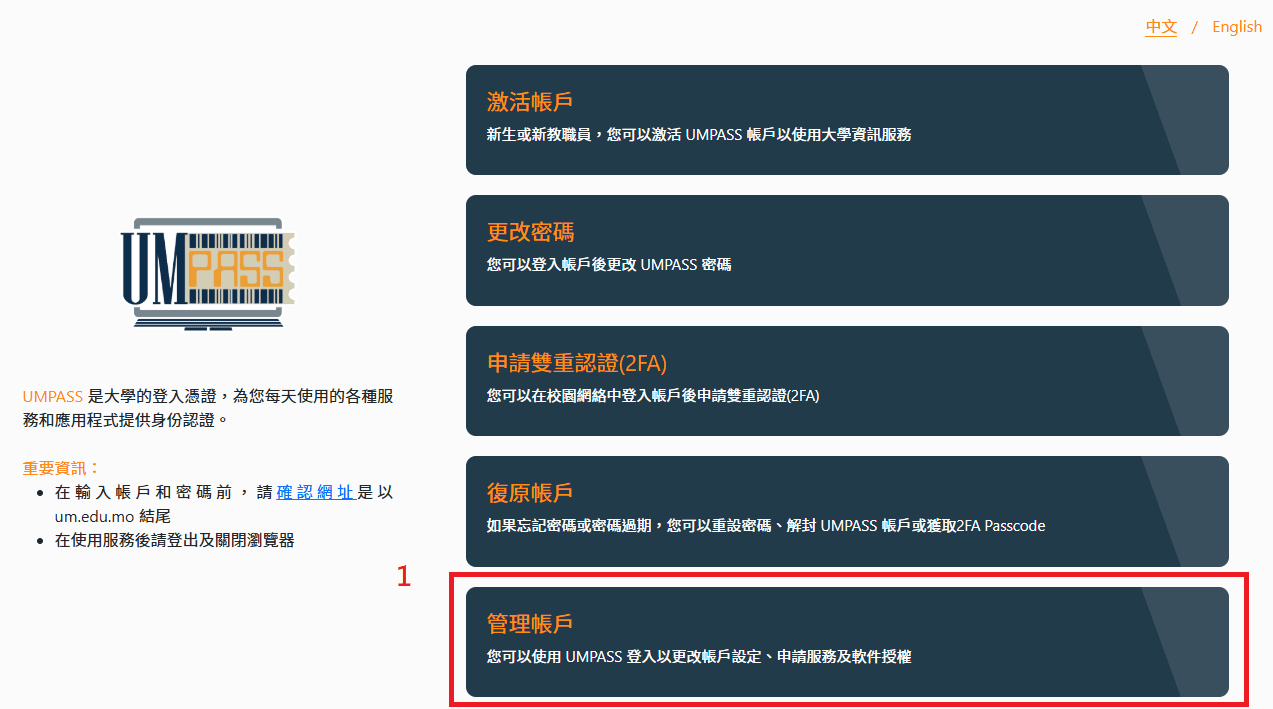 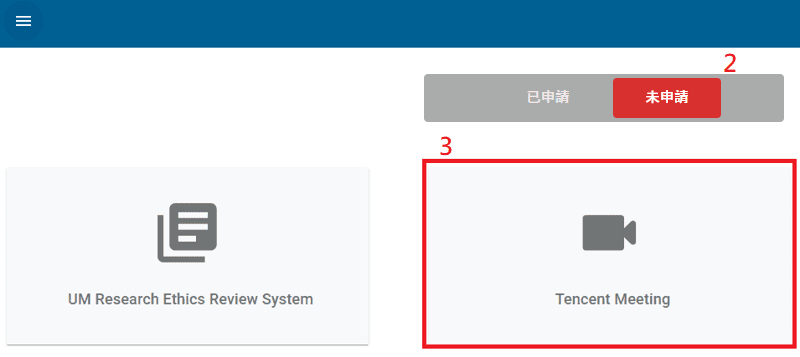 |
*騰訊會議訂閱服務的有效期至 2026 年 3 月 13 日。我們將根據實際使用情況進行服務調整。 |
| 如何登入? | 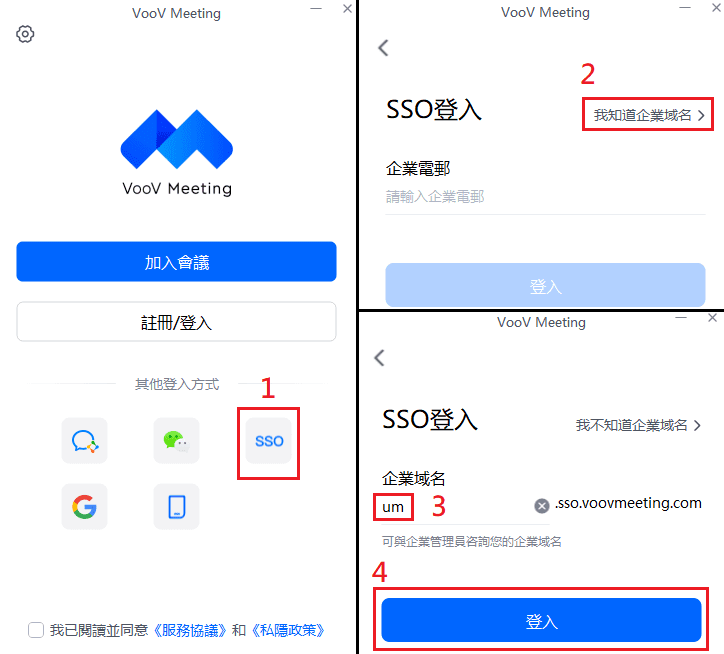 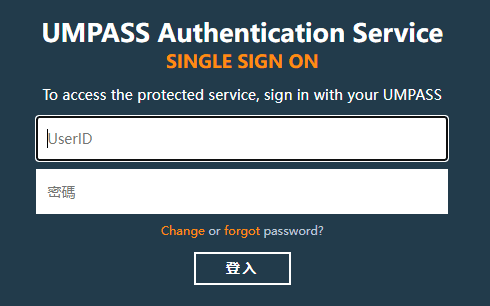 |
系統會導向至 UMPASS 認證頁面,請輸入您的 UMPASS 帳號及密碼。 |
| 如何安排會議? | 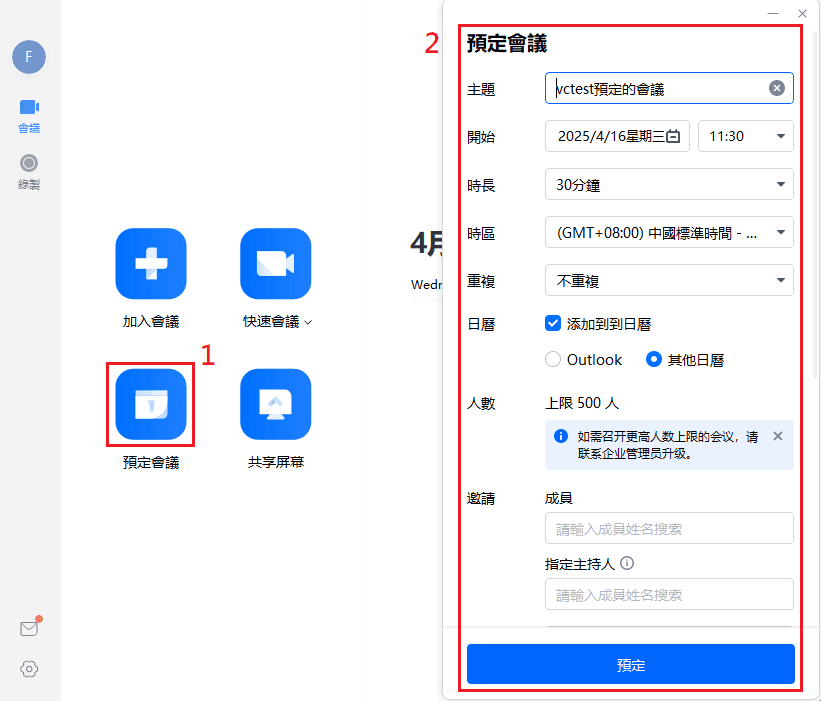 |
|
| 如何參加會議? | 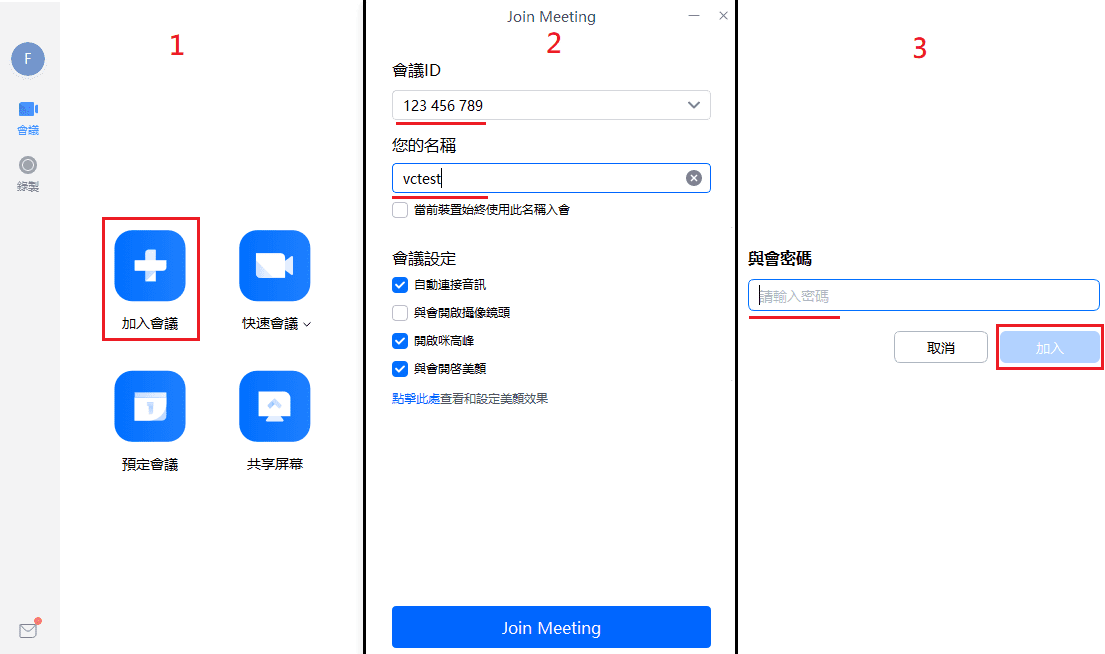 |
|
| 如何錄影會議? | 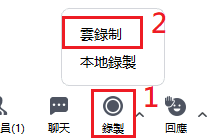 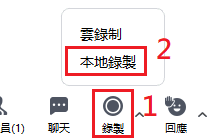 |
更多詳情,請點擊此處。 |
若您想了解更多或需要有關使用 VooV / 騰訊會議的協助,您可以:
資訊及通訊科技部服務中心
| 位置 : | 中央教學樓東5座(E5)2085室 電子地圖 |
| 電話 : | 8822 8600 |
| 電郵 : | icto.helpdesk@um.edu.mo |
ICTO Service Introduction: VooV/Tencent Meeting
We are pleased to announce the launch of the VooV/Tencent Meeting service! In addition to Microsoft Teams, VooV/Tencent Meeting is being introduced to better support high-quality video conferencing particularly for online teaching, meetings, learning activities, and recordings involving participants in mainland China.
Types of services:
- VooV Meeting is the international version of Tencent Meeting and does not require any account linking.
- Tencent Meeting offers more advanced features (such as polling, AI assistant), but requires linking a personal WeChat account or registering with a mainland China mobile number.
Training Session:
To help users better understand how to effectively use VooV/Tencent Meeting, ICTO will organize a training session on Apr 23. Welcome to register for the training here.
Client Installation:
The VooV Meeting client (Windows version) has been pre-installed on ICTO’s PCs. If manual installation is required, please follow this guide or contact ICTO Help Desk for assistance.
Some common features about VooV/Tencent Meeting
| Figure | Introduction | |
| How to Apply for an Account? | 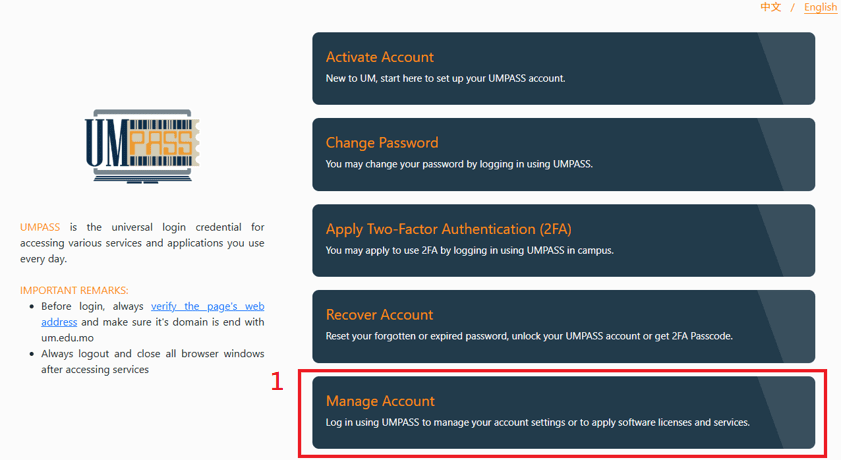 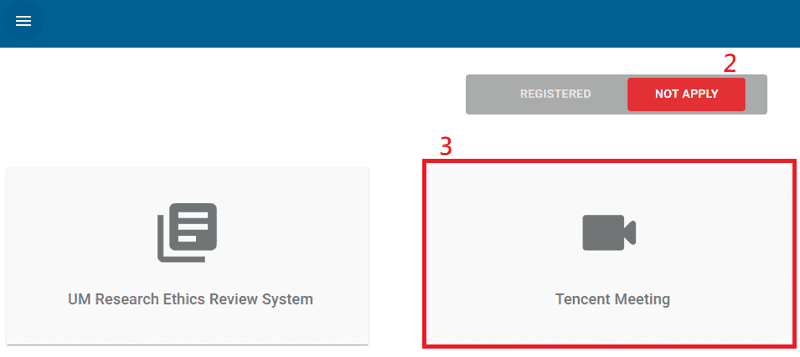 |
*The Tencent Meeting subscription will be valid until 13/03/2026. Service adjustments will be made based on actual usage. |
| How to sign in? | 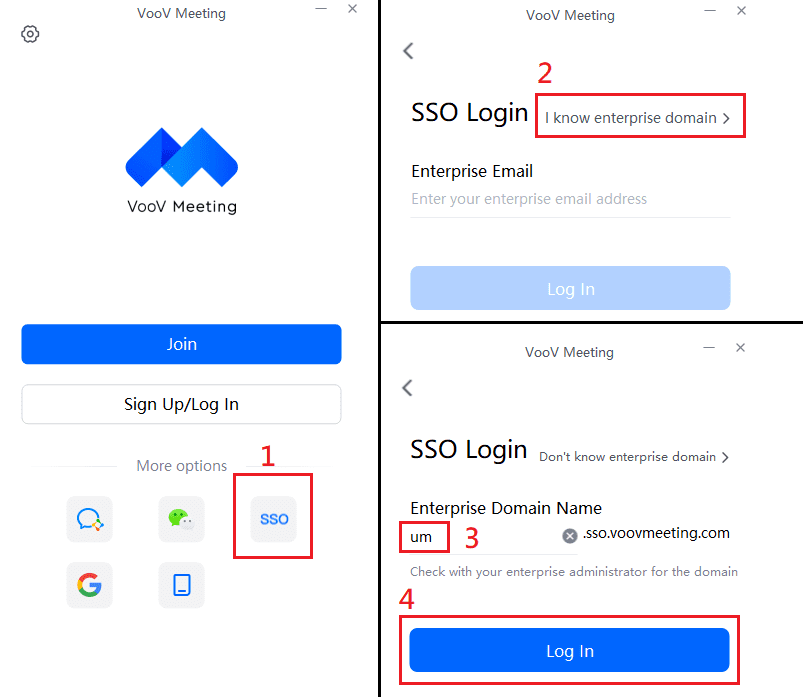 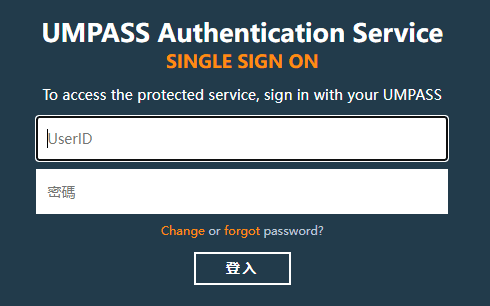 |
|
| How to schedule a meeting? | 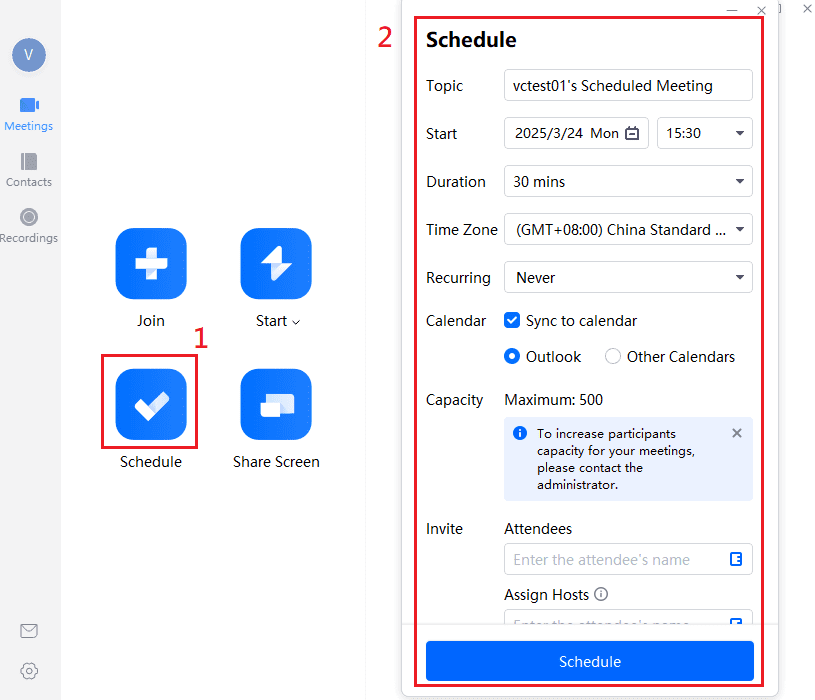 |
|
| How to join a meeting? | 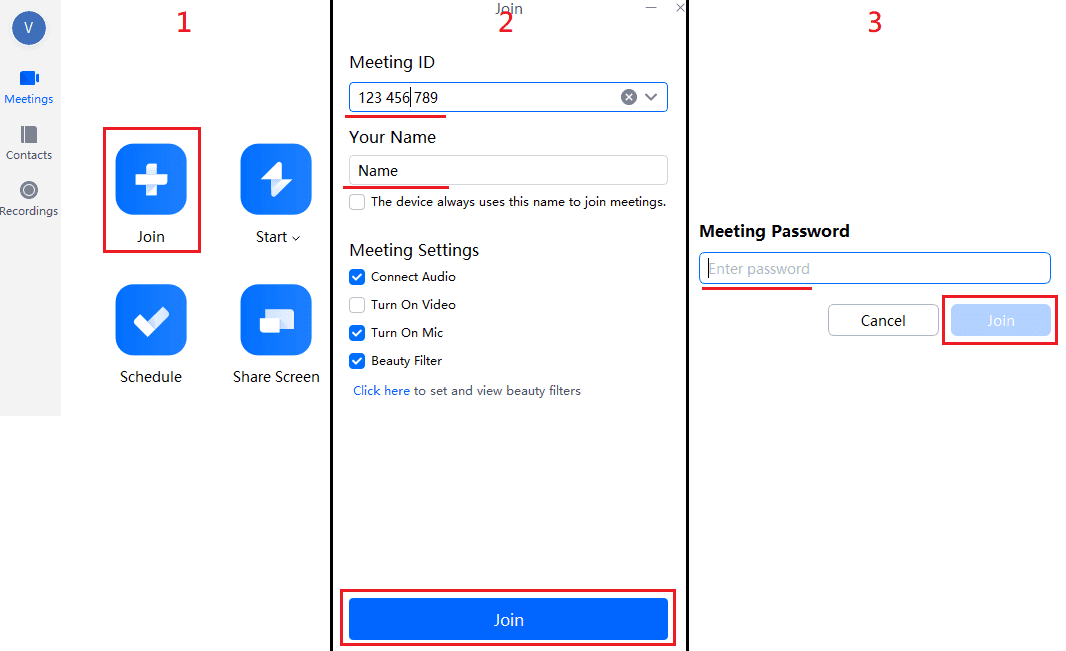 |
*You may also receive the meeting invitation link via email or other channels, please simply click the link to join the meeting.
|
| How to record a meeting? | 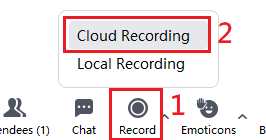 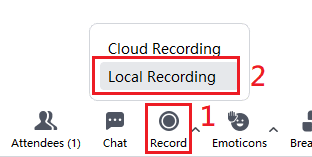 |
For more details, please click here to visit ICTO FAQ. |
Learn more and getting help with Voov/Tencent meeting:
- Visit ICTO website
- What features do VooV Meeting, Tencent Meeting, and Teams Meeting offer?
- Find FAQ on ICTO Knowledge Base
ICTO Help Desk
| Location : | Room 2085, 2/F, Central Teaching Building (E5) eMap |
| Telephone : | 8822 8600 |
| Email : | icto.helpdesk@um.edu.mo |