About fongfan Fan Chi Fong, Fong
This author has not yet filled in any details.So far fongfan Fan Chi Fong, Fong has created 0 blog entries.
ICTO Service Introduction: Zoom
fongfan Fan Chi Fong, Fong2024-09-20T00:00:11+08:00
ICTO服務介紹: Zoom
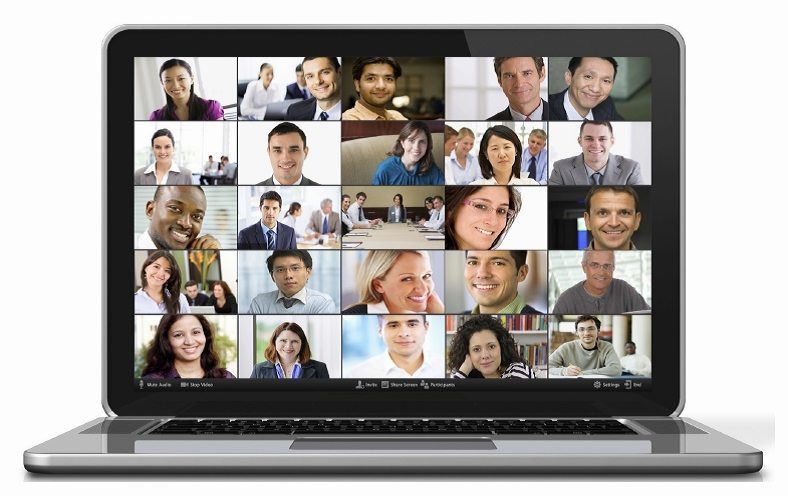
Zoom 是一項在線視頻會議服務,供澳大的學生及教職員使用,以進行線上的會議、課堂和協作。為了讓您更容易學習如何使用 Zoom,以下是一些如何使用 Zoom 的指引。
為您的UMPASS帳戶開通Zoom服務
瀏覽至 https://umpass.um.edu.mo/ 網頁,選擇’管理帳戶’選項並使用UMPASS帳戶登入,選擇’未申請’ 一欄下的’Zoom’選項,閱讀並同意Zoom用戶協議,最後提交申請。
注意:請勿使用您的UM電郵地址在Zoom網站中註冊! 如果您使用自己的UM電郵地址在Zoom網站中註冊,您的帳戶是無法透過UMPASS進行登入的。
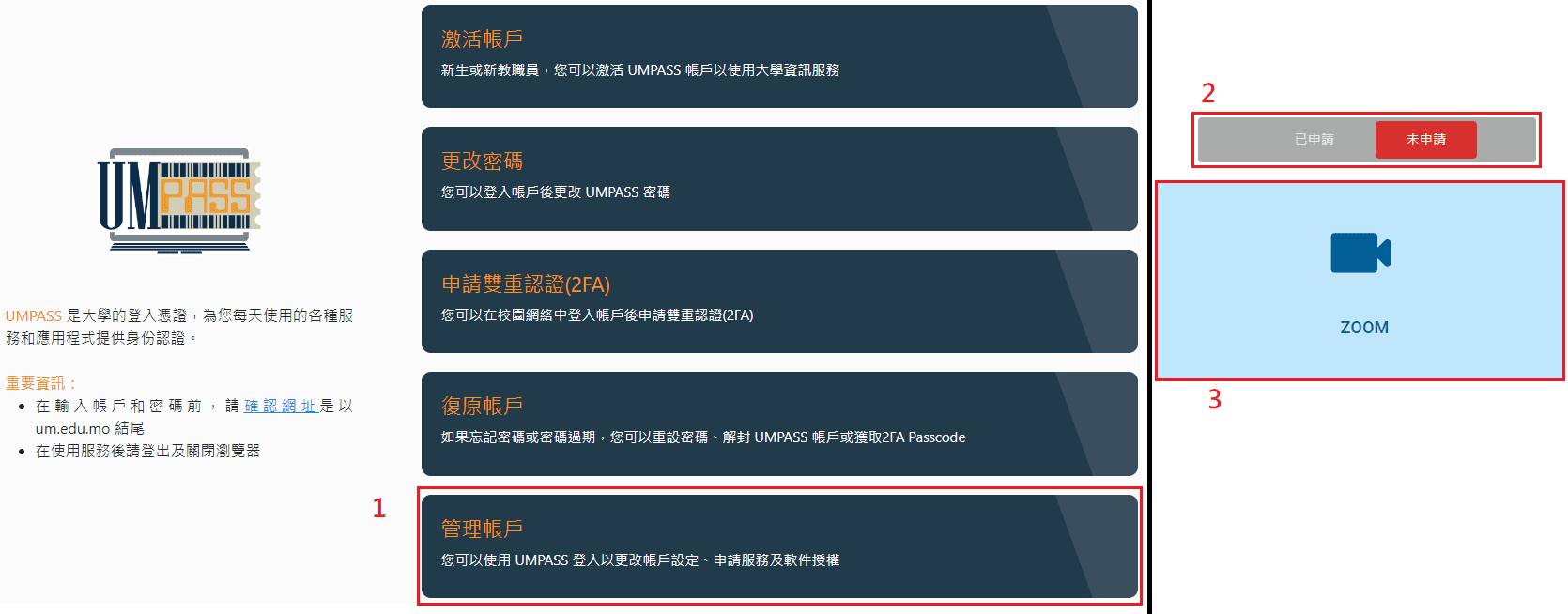
使用UMPASS帳戶登入Zoom
在https://umpass.um.edu.mo/成功申請Zoom帳號後,安裝並打開Zoom客戶端應用程式 (Windows/Mac OS/Android/iOS) ,選擇SSO登入,輸入’umac’並繼續,頁面將跳轉到澳門大學單一登錄網頁,在該頁面中登入您的UMPASS帳號即可。
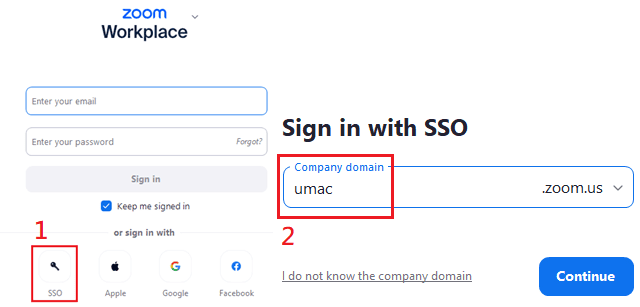
以下是一些有關於Zoom功能介紹及常見問題
| 圖例 | 使用簡介 | |
| 如何安排Zoom 會議? | 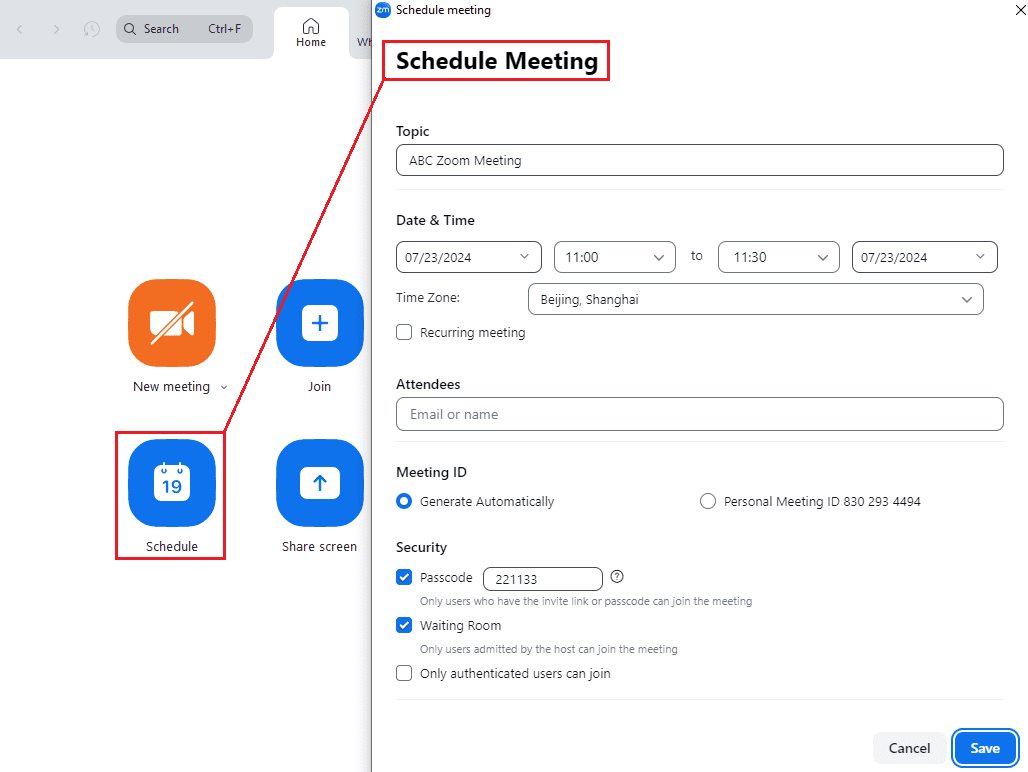 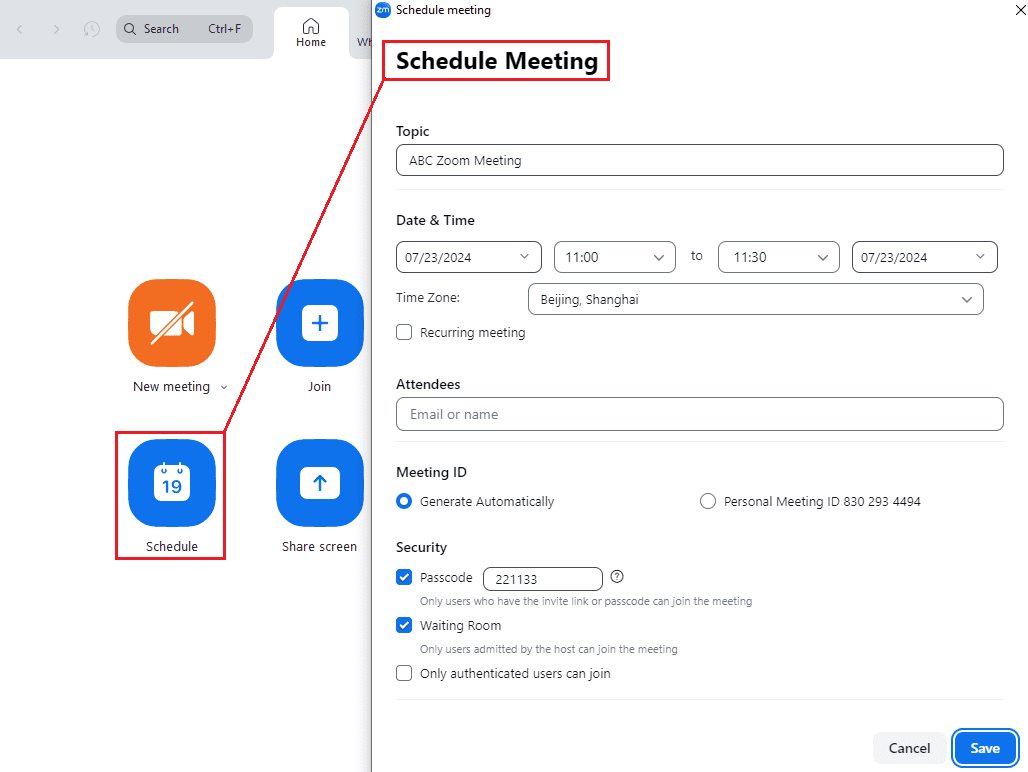 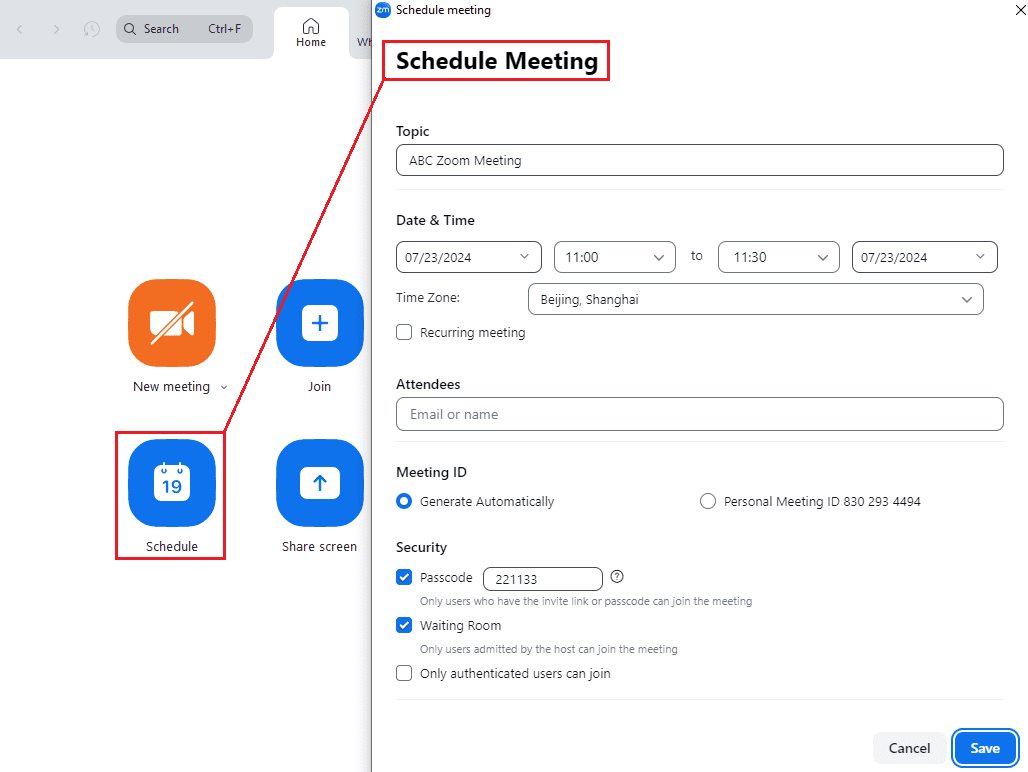 |
方法一: 在Zoom 客戶端中選擇 ‘Schedule’ 後編輯並安排會議。 方法二: 瀏覽並登入至https://umac.zoom.us/ 後,在側欄選擇’Meetings’後點擊’Schedule Meeting’ 後編輯並安排會議。 詳情可瀏覽至ICTO FAQ: https://faq.icto.um.edu.mo/how-do-i-schedule-a-zoom-meeting-2/ |
| 如何參加會議? | 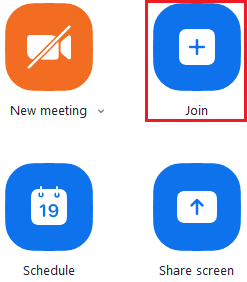 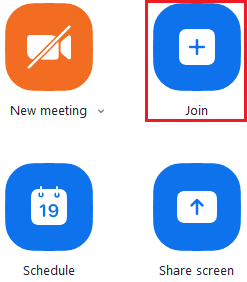 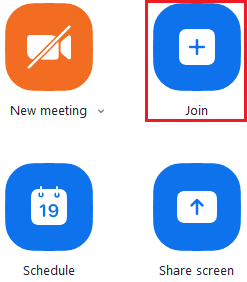 |
方法一: 安裝並打開Zoom 客戶端後,點擊’Join’圖標,輸入Meeting ID 加入會議 方法二: 如果你收到URL連接或Email 邀請,你可以點擊URL連接加入會議。 詳情可瀏覽至ICTO FAQ: |
| 如何建立投票/測驗? | 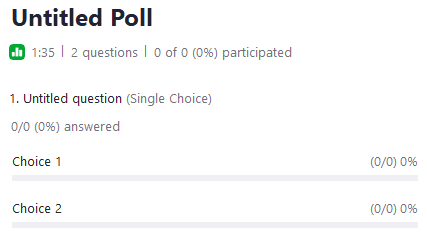 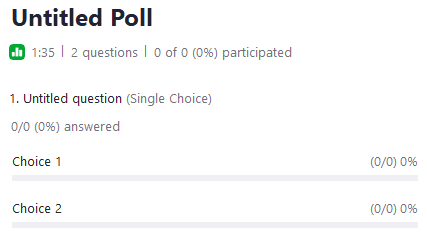 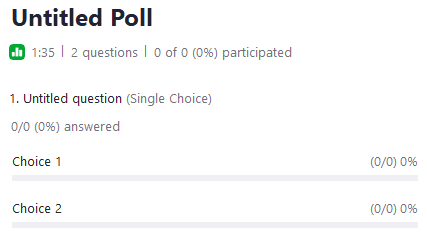 |
在進行中的會議舉行投票或測驗,然後統計結果。 詳情可瀏覽至ICTO FAQ: https://faq.icto.um.edu.mo/how-do-i-create-a-poll-for-the-zoom-meeting/ |
| 甚麼是白板 (Zoom Whiteboard)? | 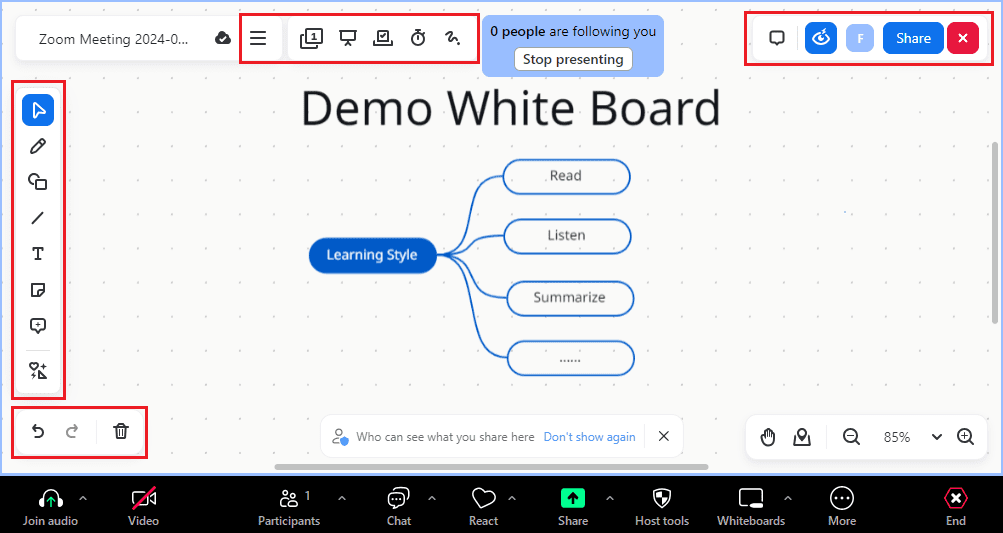 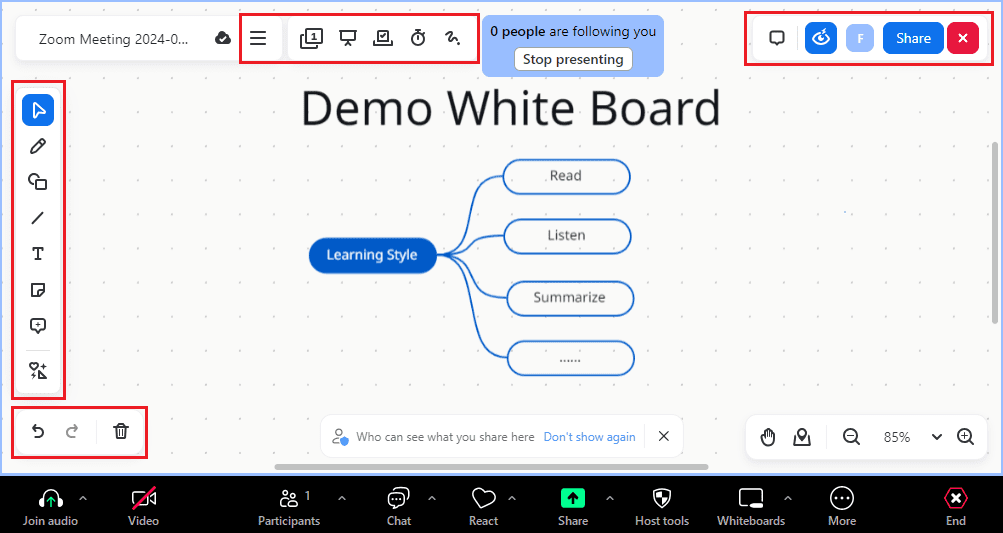 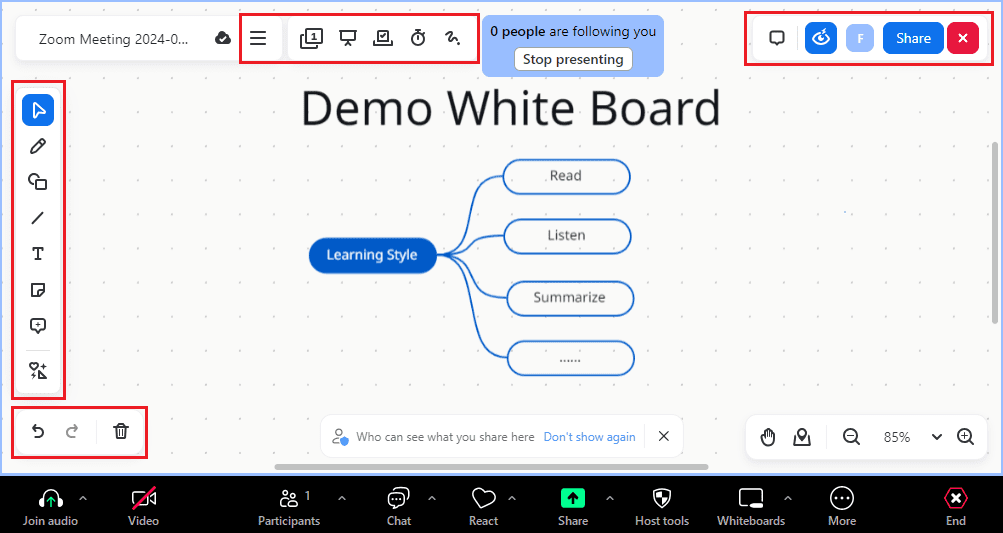 |
在會議中繪圖並線上分享給其他與會者,也可邀請其他與會者參與繪圖。 詳情可瀏覽至ICTO FAQ: https://faq.icto.um.edu.mo/how-do-i-use-the-whiteboard-in-zoom-meeting/ |
| 如何在會議中使用並分享筆記 (Zoom Notes)? | 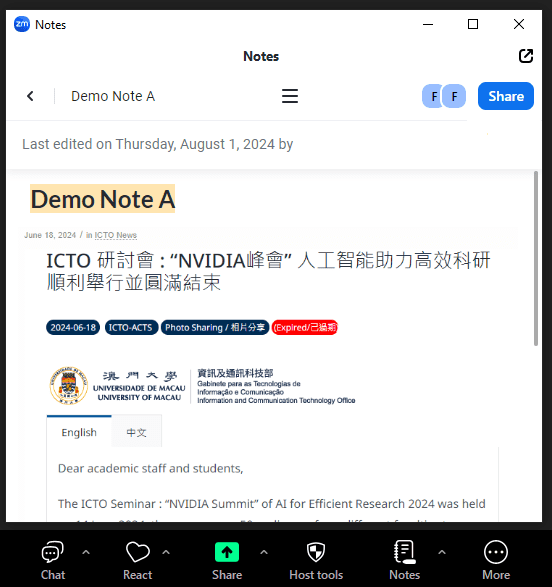 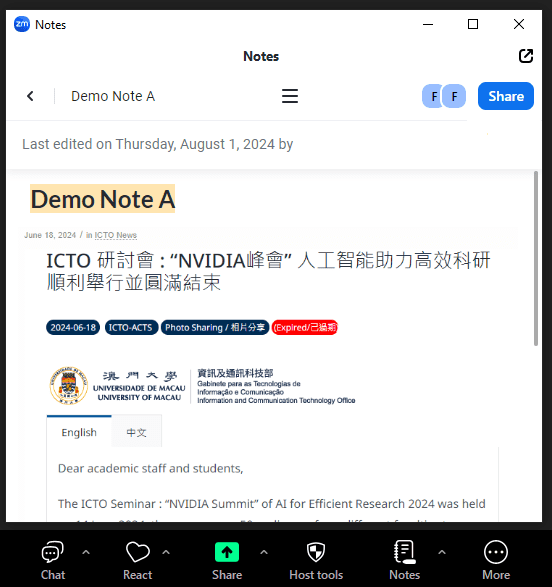 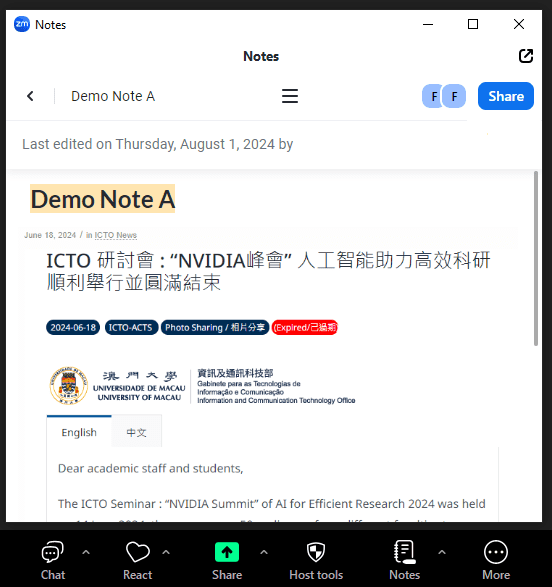 |
Zoom筆記功能能讓您在會議前、會議中和會議後編輯並分享文本。 詳情可瀏覽至ICTO FAQ: https://faq.icto.um.edu.mo/how-to-prepare-and-share-your-notes-zoom-notes-with-participants/ |
| 如何使用自動字幕功能? | 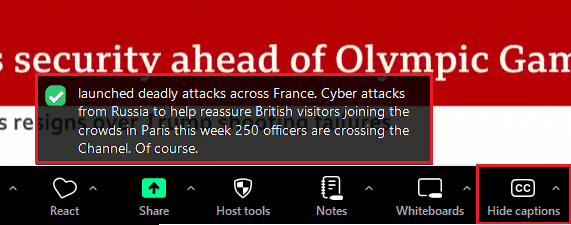 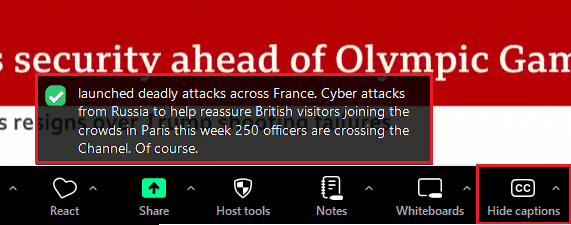 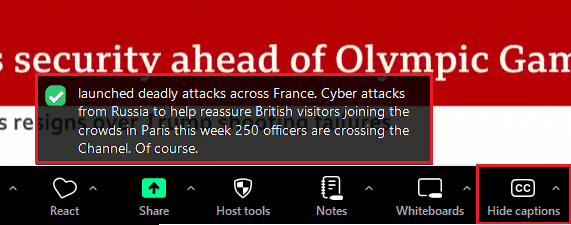 |
自動字幕功能可在 Zoom 視訊會議或網路研討會上自動生成演講者字幕 詳情可瀏覽至ICTO FAQ: https://faq.icto.um.edu.mo/how-to-enable-automatic-captions-for-your-zoom-meetings/ |
| 如何查看或生成出席報告? | 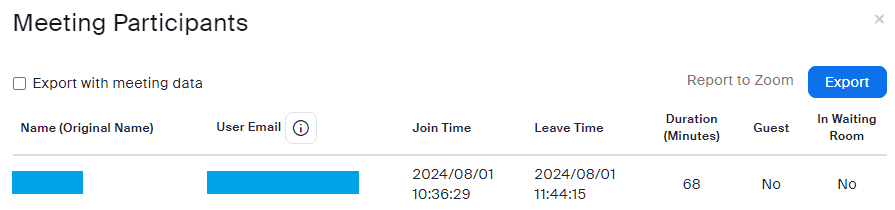 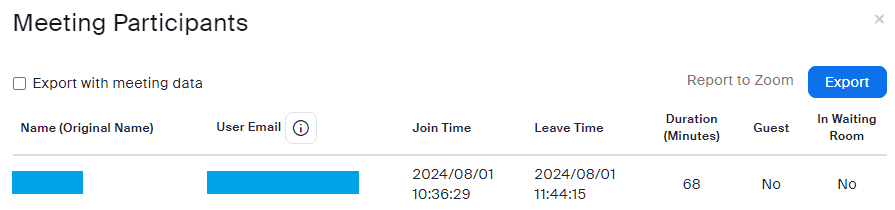 |
瀏覽並登入至https://umac.zoom.us/後,在側欄選擇’Reports’, 點擊’Usage’ , 查看或生成出席報告。 詳情可瀏覽至ICTO FAQ: https://faq.icto.um.edu.mo/how-do-i-generate-the-attendance-reports-in-zoom/ |
以下網頁簡單地介紹了如何使用Zoom進行線上教學:
- Useful tips provided by CTLE about Zoom:
https://ctle.um.edu.mo/portfolio_category/zoom/ - How to conduct a successful Zoom meeting?
https://faq.icto.um.edu.mo/how-to-conduct-a-successful-zoom-meeting/ - Briefing on eLearning (Session for Teaching Assistants): How to use Zoom effectively in classroom?
https://icto.um.edu.mo/briefing-on-elearning-session-for-teaching-assistants-how-to-use-zoom-effectively-in-classroom/
若您想了解更多或需要有關使用 Zoom 的協助,您可以:
資訊及通訊科技部服務中心
| 位置 : | 中央教學樓東5座(E5)2085室 電子地圖 |
| 電話 : | 8822 8600 |
| 電郵 : | icto.helpdesk@um.edu.mo |
ICTO Service Introduction: Zoom
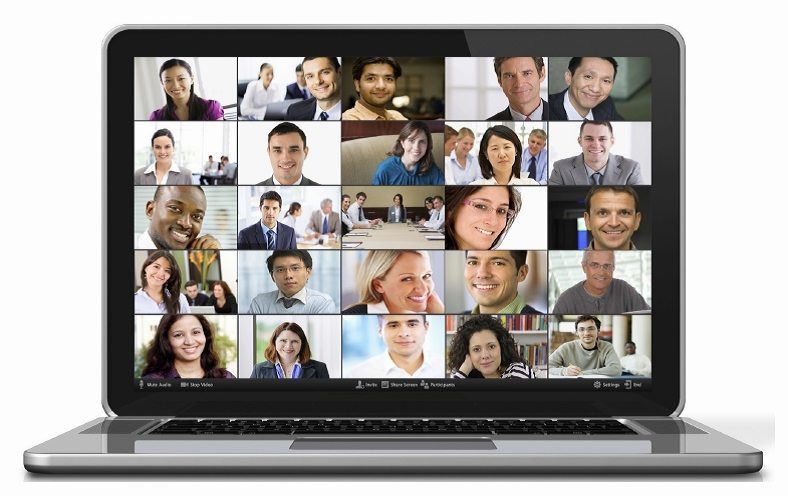
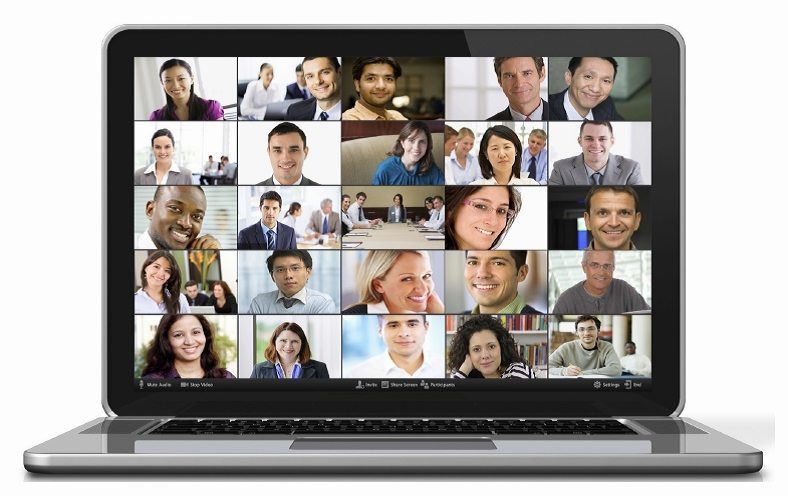
Zoom is an online video conferencing service provided at the University for students, faculty, and staff to conduct high quality online meetings, classes and collaborations. To make it easier for you to learn how to use Zoom, here are some tips when using it.
Apply Zoom account
Visit to https://umpass.um.edu.mo/ , Select ‘Manage Account’ option, and log in with your UMPASS account. Choose the ‘ZOOM’ option under the ‘NOT APPLY’ column, read and agree to the user agreement, and finally submit your application.
Note: Do not use your UM email address to register on the Zoom website! If you register on Zoom yourself, your account will not be able to use UMPASS single sign-on.
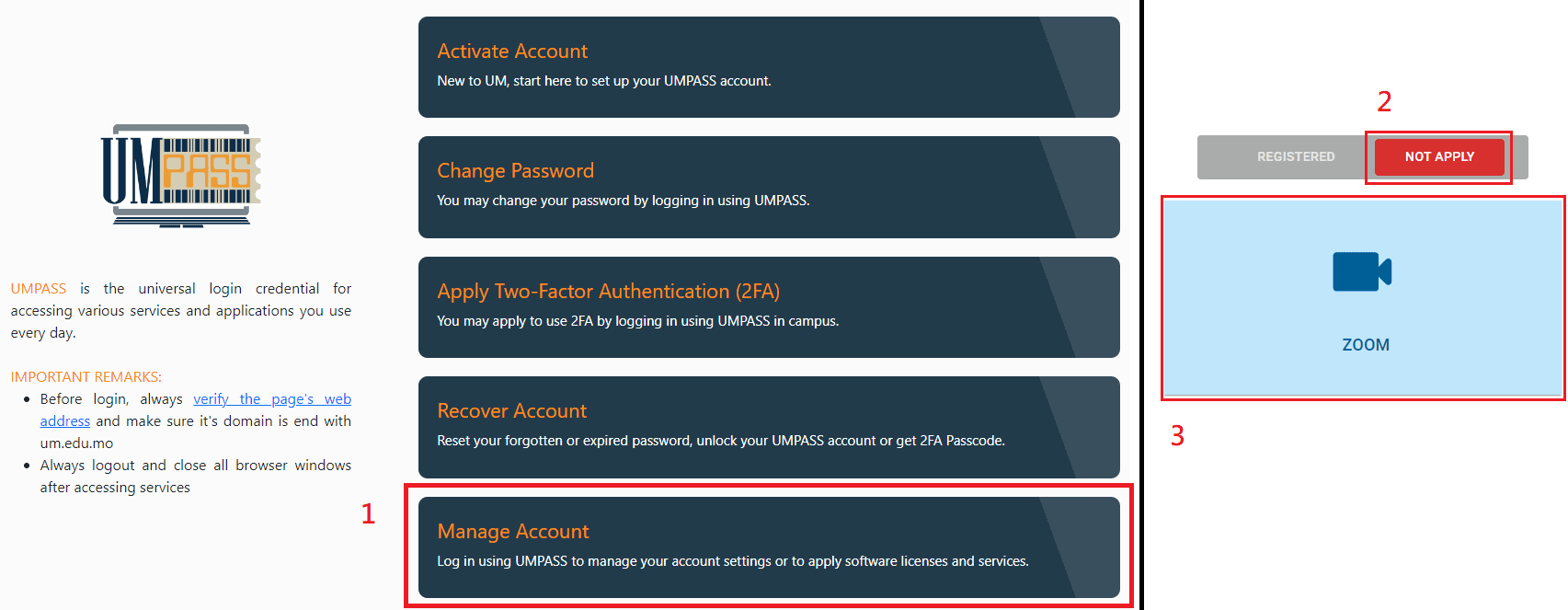
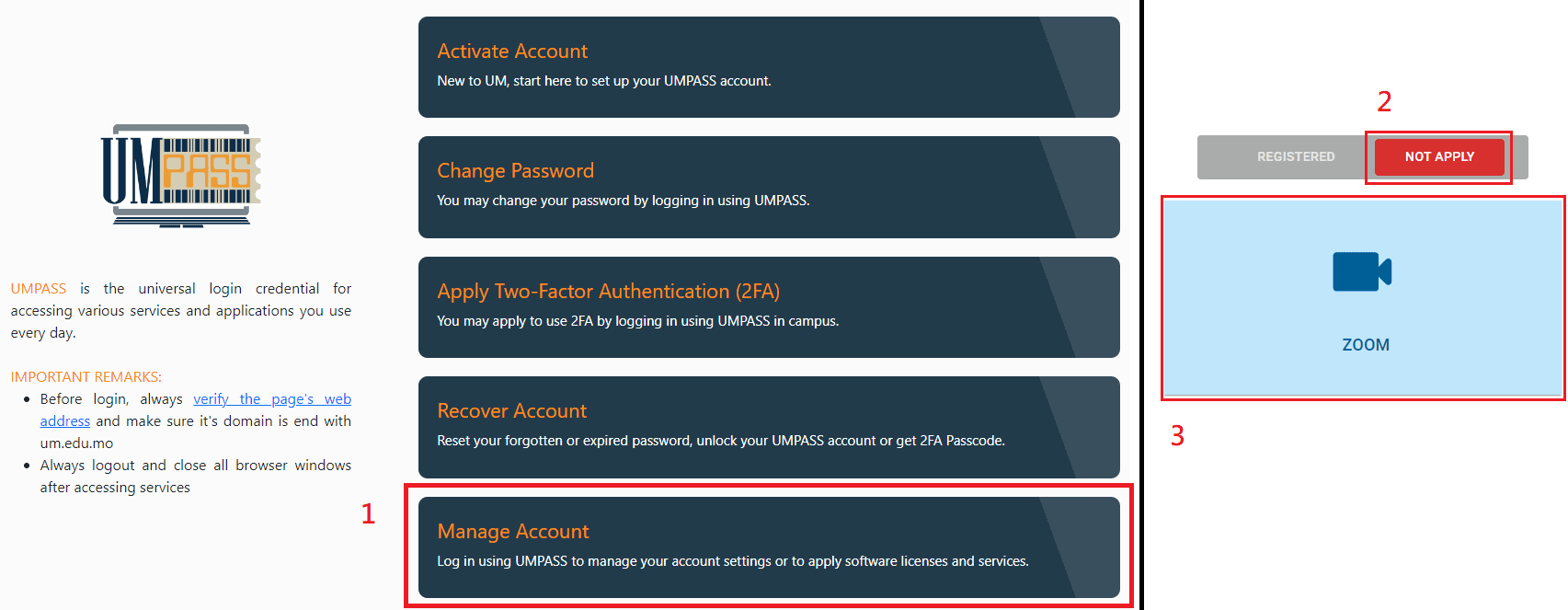
Login Zoom with UM account
After successfully applying for a Zoom account via https://umpass.um.edu.mo/ , install and open the Zoom client application (Windows/Mac OS/Android/iOS). Choose SSO login, enter ‘umac’ and click ‘continue’ button. The page will redirect to the University of Macau’s single sign-on page, where you can log in with your UMPASS account.
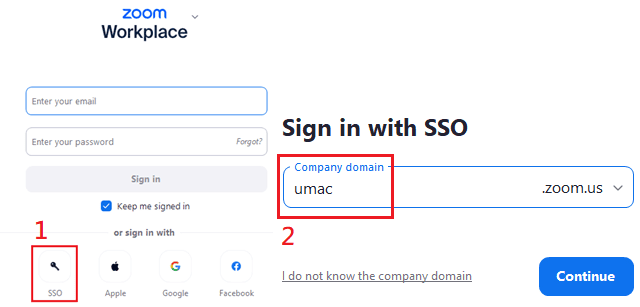
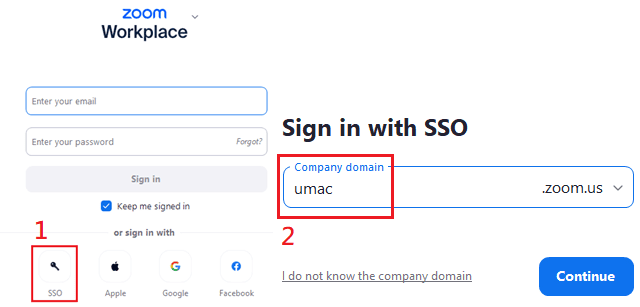
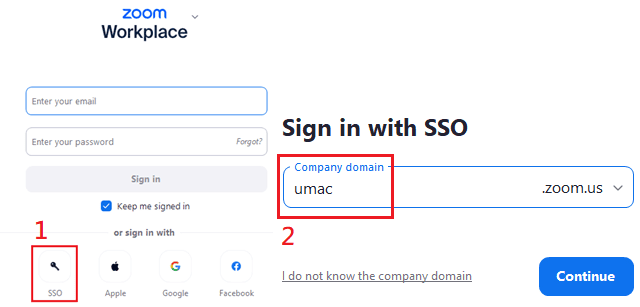
Some common questions and features about Zoom
| Figure | Introduction / FAQ | |
| How to schedule a Zoom meeting? | 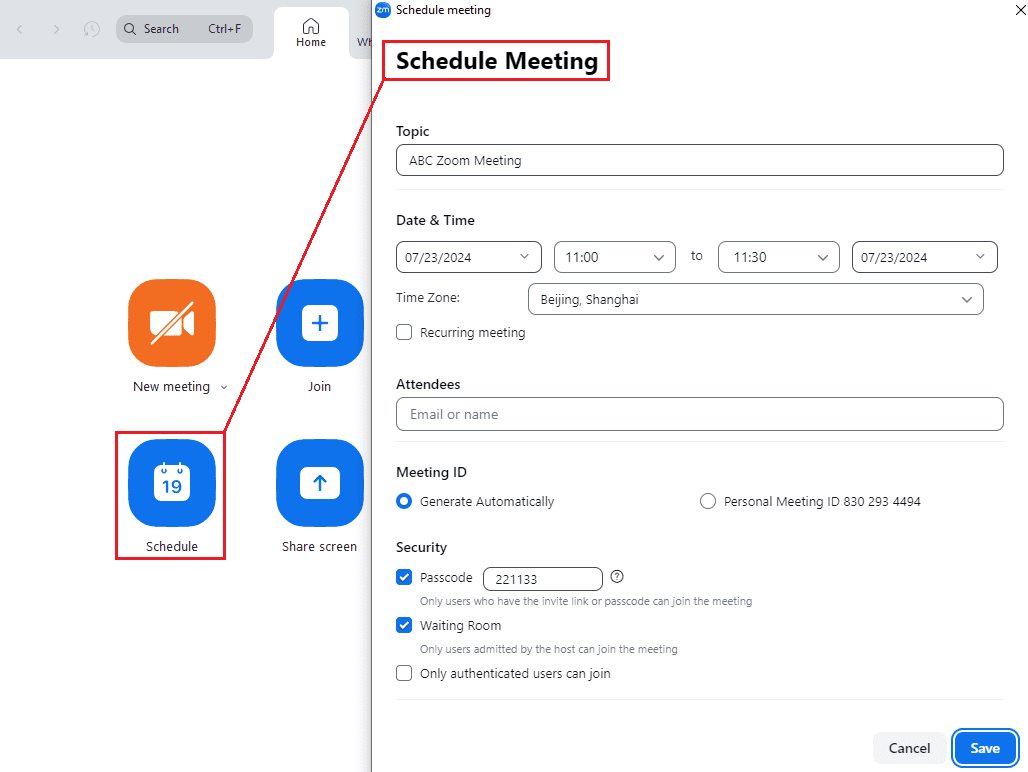 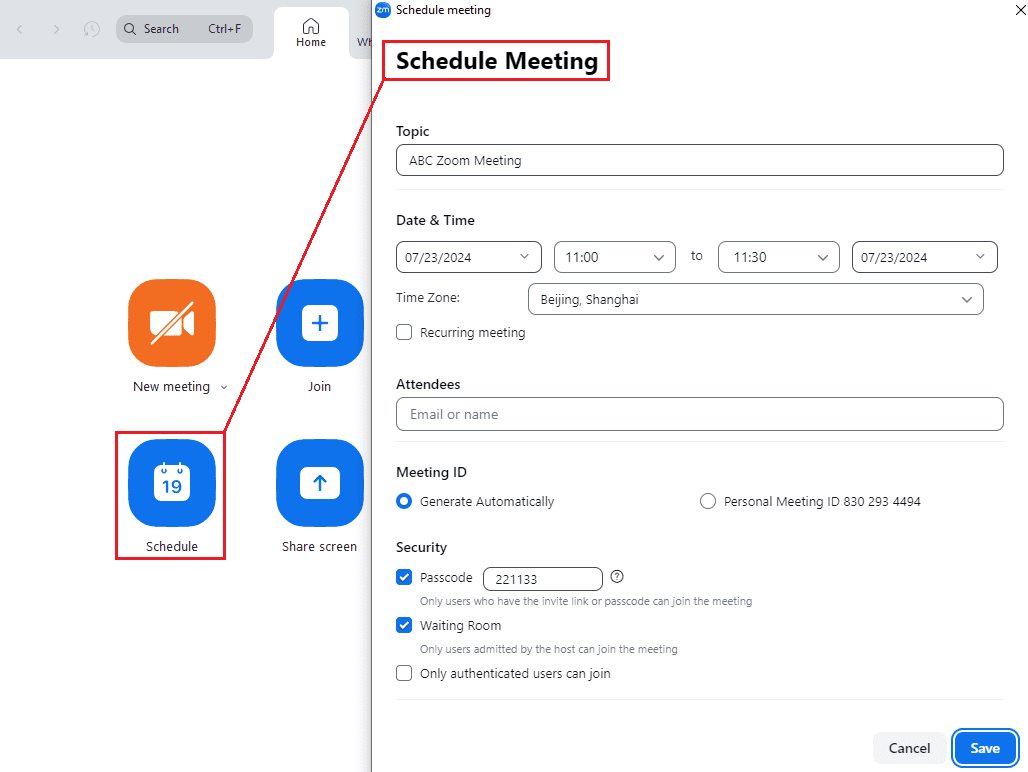 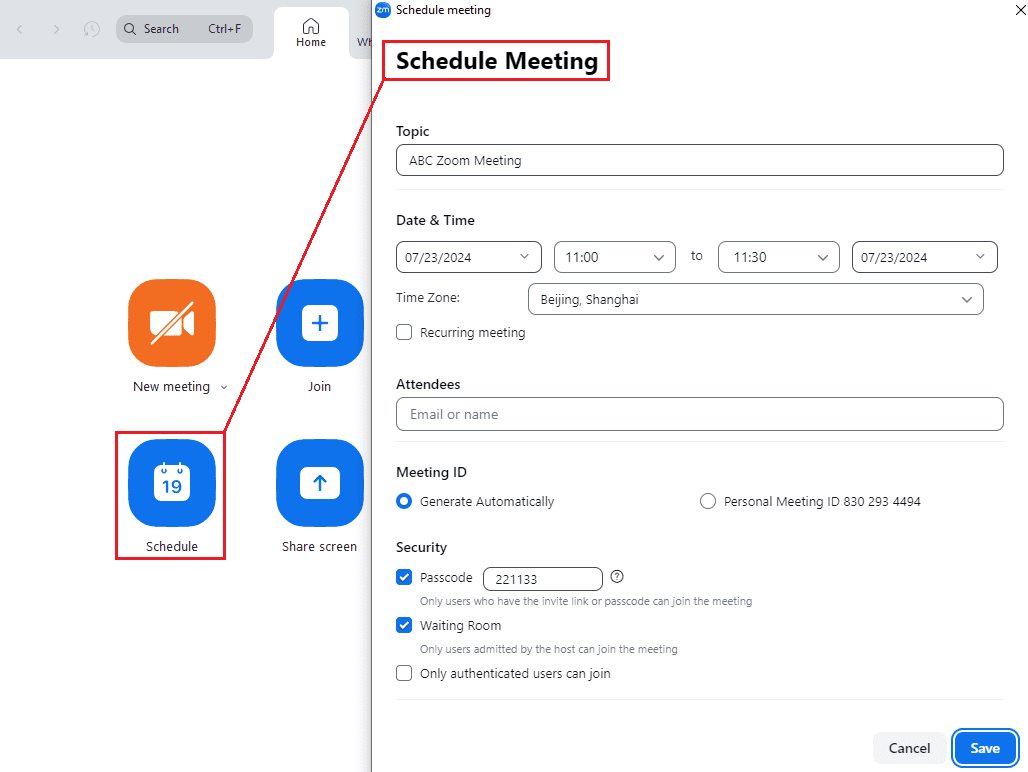 |
Method 1: Choose “Schedule” in the Zoom client and then arrange the meeting. Method 2: Browse and log in to https://umac.zoom.us/ , select “Meetings” in the sidebar, click “Schedule Meeting”, and arrange the meeting. For more details, visit to ICTO FAQ: https://faq.icto.um.edu.mo/how-do-i-schedule-a-zoom-meeting-2/ |
| How to join the Zoom meeting? | 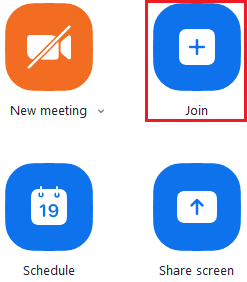 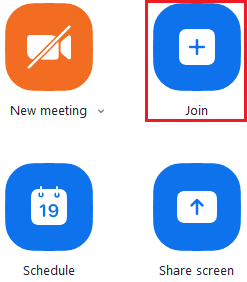 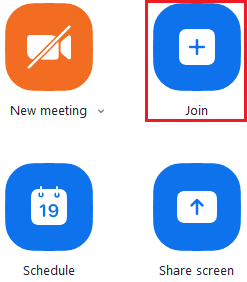 |
Method 1: After installed and opened the Zoom client (Windows/Mac OS), you can click the “join” icon and input the Meeting ID to join a meeting. Method 2: If you have the URL or email invitation. Click the URL to join the meeting. For more details, visit to ICTO FAQ: |
| How do I create a Polls/Quizzes for the Zoom meeting? | 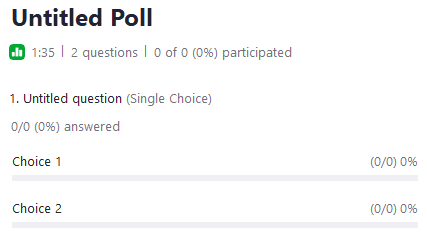 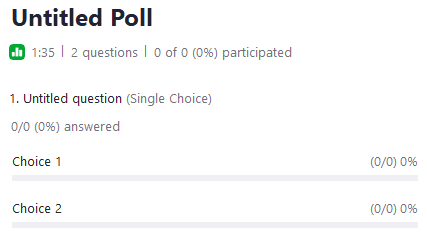 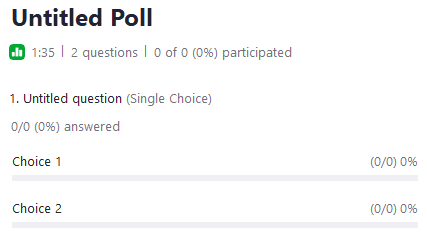 |
Hold a vote or quiz during an ongoing meeting, and then count the results. For more details, visit to ICTO FAQ: https://faq.icto.um.edu.mo/how-do-i-create-a-poll-for-the-zoom-meeting/ |
| What is Zoom Whiteboard? | 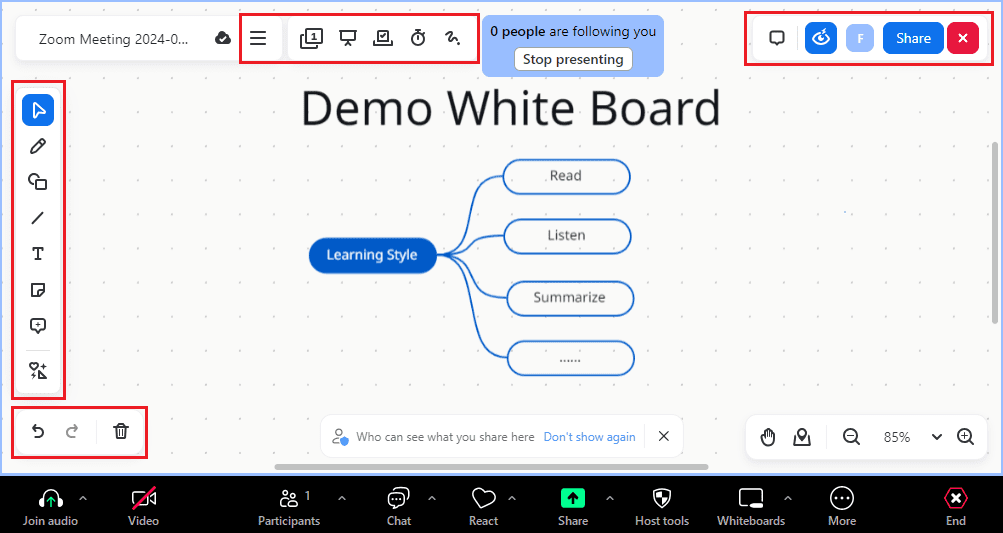 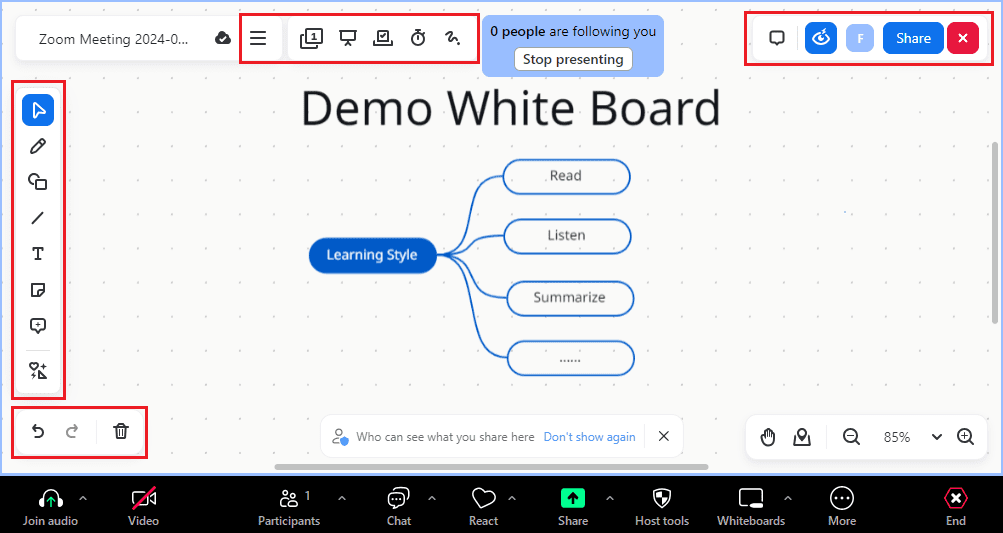 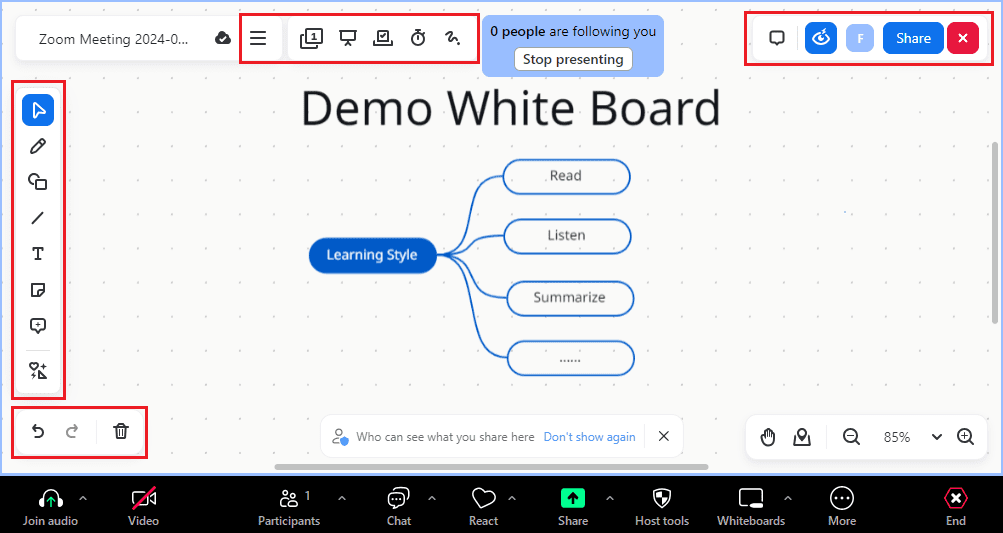 |
You can draw during the meeting and share it online with other participants. You can also invite other participants to join in the drawing. For more details, visit to ICTO FAQ: https://faq.icto.um.edu.mo/how-do-i-use-the-whiteboard-in-zoom-meeting/
|
| How can I share my notes during a Zoom meeting? (Zoom notes) | 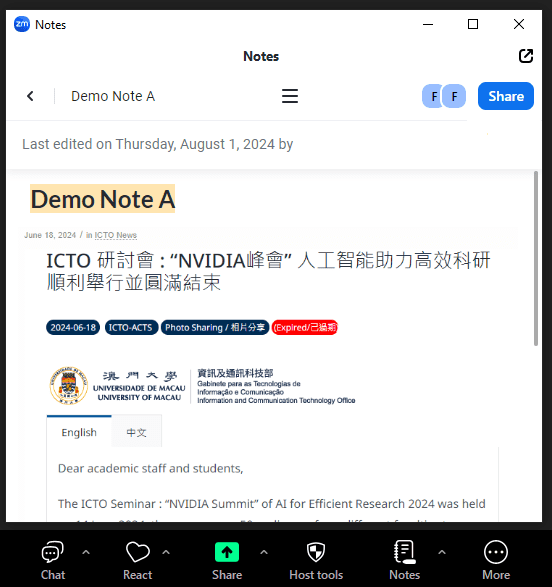 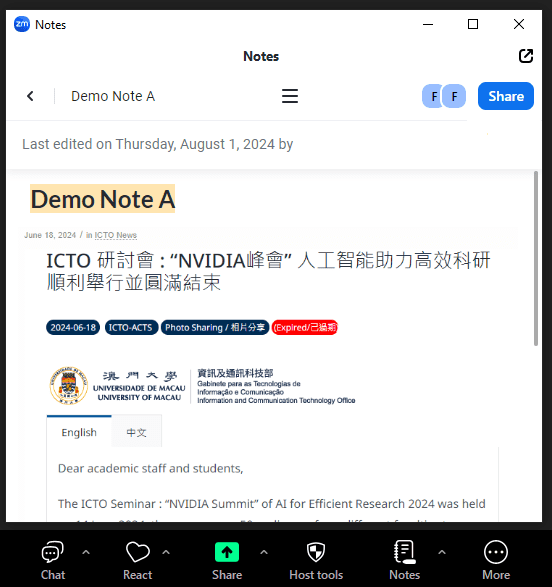 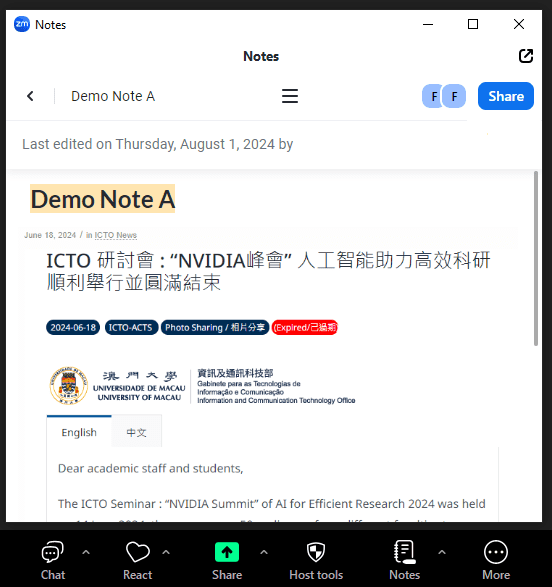 |
Zoom Notes allows you to edit and share notes before, during, and after meetings. For more details, visit to ICTO FAQ: https://faq.icto.um.edu.mo/how-to-prepare-and-share-your-notes-zoom-notes-with-participants/
|
| How to Enable Automatic Captions for Your Zoom Meetings? | 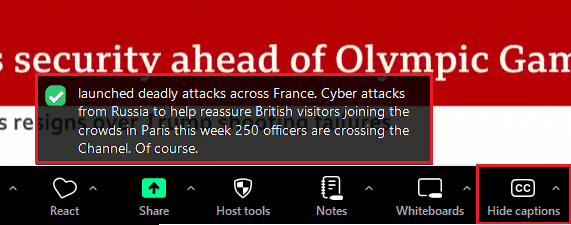 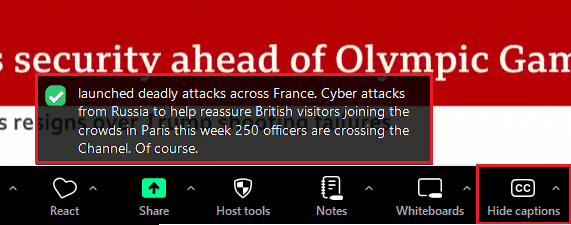 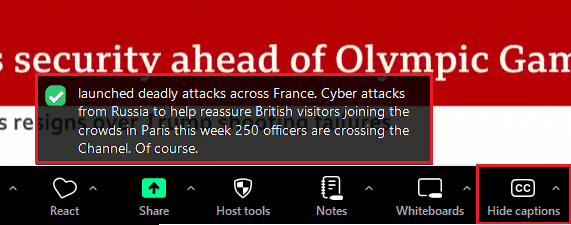 |
The automatic caption feature provides speaker subtitles during Zoom meetings or webinars. For more details, visit to ICTO FAQ: https://faq.icto.um.edu.mo/how-to-enable-automatic-captions-for-your-zoom-meetings/
|
| How do I generate the attendance reports in Zoom? | 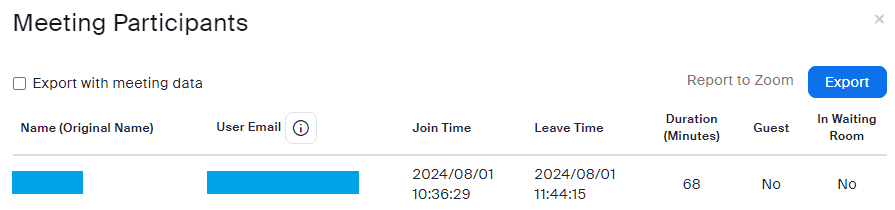 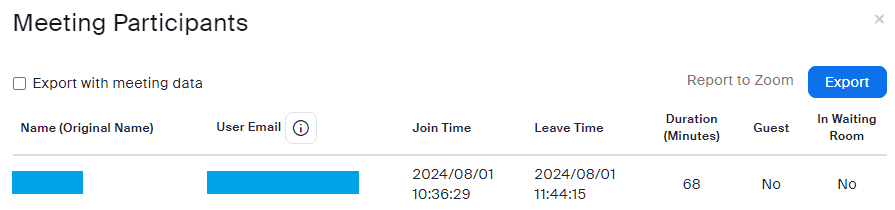 |
To generate the attendance reports of your zoom meeting, you can log in to https://umac.zoom.us/ , browse to “Reports” pages and click ‘Usage’. For more details, visit to ICTO FAQ: https://faq.icto.um.edu.mo/how-do-i-generate-the-attendance-reports-in-zoom/
|
The following page provides some simple introductions on how to use Zoom for online teaching:
- Useful tips provided by CTLE about Zoom:
https://ctle.um.edu.mo/portfolio_category/zoom/ - How to conduct a successful Zoom meeting?
https://faq.icto.um.edu.mo/how-to-conduct-a-successful-zoom-meeting/ - Briefing on eLearning (Session for Teaching Assistants): How to use Zoom effectively in classroom?
https://icto.um.edu.mo/briefing-on-elearning-session-for-teaching-assistants-how-to-use-zoom-effectively-in-classroom/
Learn more and getting help with Zoom:
ICTO Help Desk
| Location : | Room 2085, 2/F, Central Teaching Building (E5) eMap |
| Telephone : | 8822 8600 |
| Email : | icto.helpdesk@um.edu.mo |